
By TechnologyAzure and AWS Monitoring
By IndustryIntegrates with your stack
By InitiativeEngineering & DevOps Teams
TechnicalIt’s easy to get the help you need

We’ve talked about Azure and some of its helpful features before, such as Azure App Services and the oh-so-useful deployment slots, how to find Azure App service logs for your apps, and other tips. If you’re on the fence about what cloud service is right for you, you might find our recent Azure vs. AWS comparison helpful. However, if you’re already using Azure, you want to make the most of its capabilities, and Azure PowerShell can help you do just that. Let’s take a look at Azure PowerShell, how it works, and how you can use it to your advantage.
Azure PowerShell is basically an extension of Windows PowerShell. It lets Windows PowerShell users control Azure’s robust functionality. From the command line, Azure PowerShell programmers use preset scripts called cmdlets to perform complex tasks like provisioning virtual machines (VMs) or creating cloud services. APS can work programmatically too, to automate tasks. While some users complain the terminal feels “unfinished” and support is lacking, proponents point out the ease of use aids typically intensive tasks.
Azure PowerShell works by using mini scripts called cmdlets to perform powerful, common tasks in Microsoft Azure through an extension of Windows PowerShell. Without logging in, users can enter a single cmdlet from the command line to create a new virtual machine. Other single-cmdlet functions include configuring a virtual machine, moving content from a local machine to an Azure storage blog, and creating new resource groups. You can also write scripts to automate your use of cmdlets.
Azure PowerShell works by extending Windows PowerShell with its own set of modules and cmdlets. Programmers can enter these cmdlets from the command line to perform tasks. Alternately, the cmdlets can work programmatically, to automate complicated tasks in the Azure cloud.
To use Azure PowerShell, users first need to install the system. That requires a subscription to Azure, though a free trial is available here.
Once Azure is installed, users must install Azure PowerShell. First log into the Azure Management Portal, then click the “Downloads” tab. Under “Command-line tools,” click “Windows PowerShell Install.” Alternately, download it from the PowerShell Gallery here.
You can run the Azure PowerShell cmdlets either from the Windows PowerShell console or from the PowerShell ISE.
Once you’ve downloaded Azure PowerShell and connected it to your Azure account, you can start running the cmdlets.
At Build 2017 Microsoft announced the new Azure Cloud Shell which is built into the Azure Portal. This makes it easier than ever to use Azure PowerShell. You don’t have to mess with authenticating to your account, and it is always there. It even provides your own storage to save scripts!
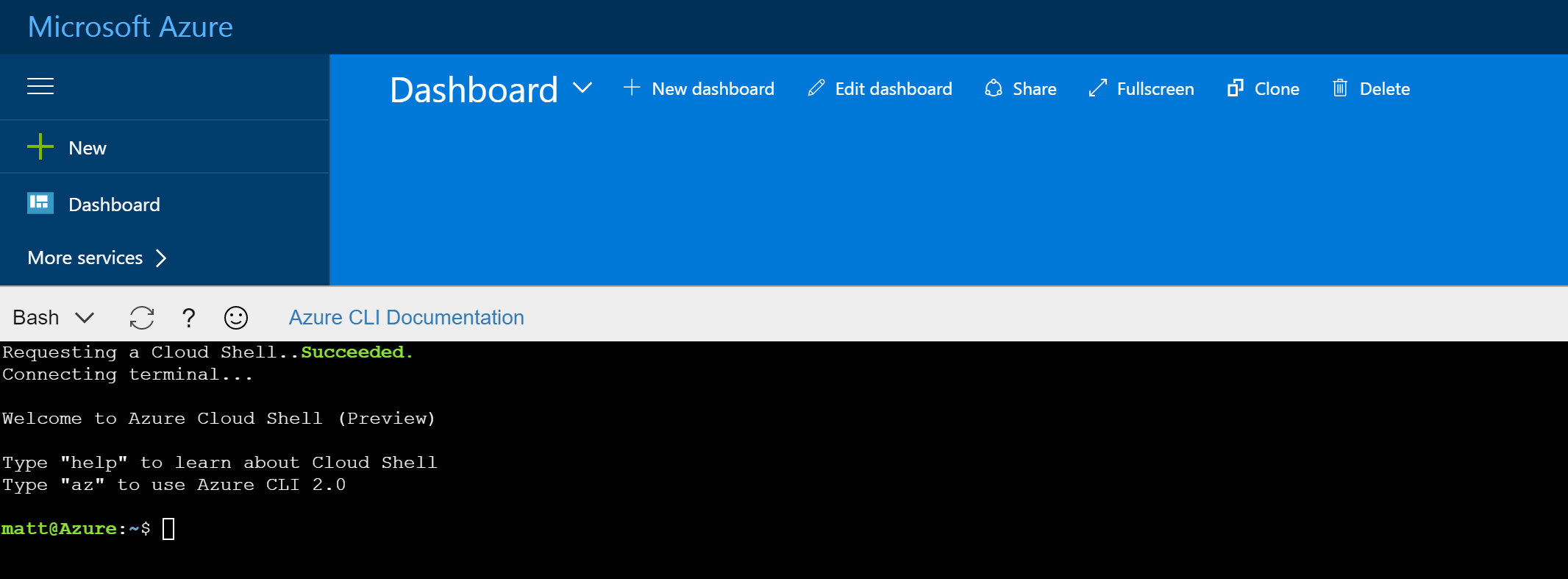
The Azure GUI offers an effective way to control Azure’s many services. That said, there comes a time when programmers want to speed up their use of Azure or automate processes to save time and hassle. The Azure PowerShell was designed specifically with speed and automation in mind. Whether it succeeds is open to debate.
Programmers can use Azure PowerShell’s cmdlets to create and manage multiple virtual machines. The system also comes in handy for building environments to test new scripts.
Below is a list of other critical Azure PowerShell benefits from Microsoft Contractor David McWee.
Not everyone sings PowerShell’s praises. In fact, a lot of people just plain hate it. Googling “Azure PowerShell sucks” returns several emphatic results.
The reasons for the dislike are varied. According to some users, the terminal seems half-baked. Support is less than exemplary. Commands to perform basic and important tasks are missing. It seems thrown-together. The documentation is hard to follow.
So what are the alternatives to Azure PowerShell? If you’re not Azure’s biggest fan, you might find these alternatives helpful:
Since Azure PowerShell is an extension of Windows PowerShell that controls Azure, the best practices are a mix of rules for Azure and best practices for PowerShell. The list includes:
You can also get Retrace, Stackify’s APM tool, through the Azure Marketplace to retrace your code from development to production. We built it with Azure in mind. For a full list of best practices for managing a Windows VM on Azure, see Microsoft’s documentation page here.
For further reading on PowerShell, including some helpful Azure PowerShell tutorials, visit the following helpful resources:
Stackify's APM tools are used by thousands of .NET, Java, PHP, Node.js, Python, & Ruby developers all over the world.
Explore Retrace's product features to learn more.
If you would like to be a guest contributor to the Stackify blog please reach out to stackify@stackify.com