
By TechnologyAzure and AWS Monitoring
By IndustryIntegrates with your stack
By InitiativeEngineering & DevOps Teams
TechnicalIt’s easy to get the help you need
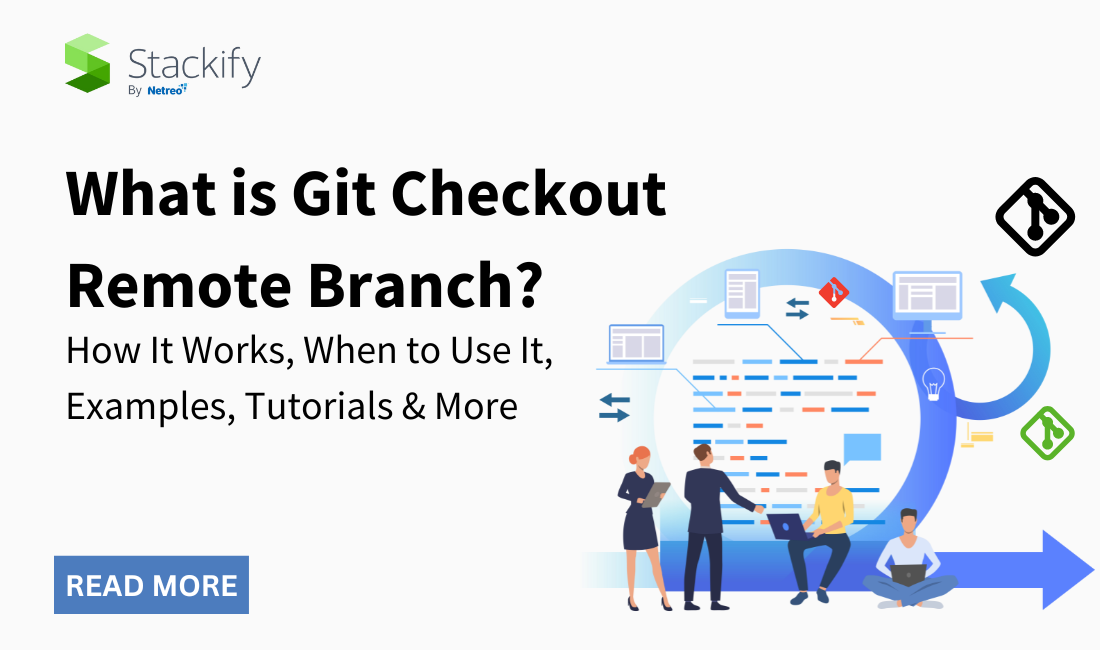
Git is one of the most useful tools for developers and development teams. And Git checkout remote branch makes it easier to collaborate and review. Let’s learn about it today.
As developers, we work with Git often. In fact, at Stackify by Netreo, we have a Git page where you can see quite a few repositories. Like many developers and groups, we migrated our version control to a Git-based system a few years back. So working with Git is a big part of our ongoing work.
It’s pretty important that developers understand how to work with Git, Git repositories (like controlling the size of your reports — an issue we talk about here) and code in Git. One thing you’ll be doing at least periodically is checking out a remote branch, so we put together this brief tutorial to cover the ins and outs of working with remote branches in Git.
Git checkout remote branch is a way for a programmer to access the work of a colleague or collaborator. Git is a version control software that helps developers track different modifications in their code. It allows multiple developers to work on the same codebase simultaneously. Sometimes, a programmer will need to access a coworker’s independent work, or “branch.” The git checkout remote branch action makes this possible.
Developers often split their independent work into separate remote branches for the purpose of review and collaboration. There is no actual command called “git checkout remote branch.” It’s just a way of referring to the action of checking out a remote branch.
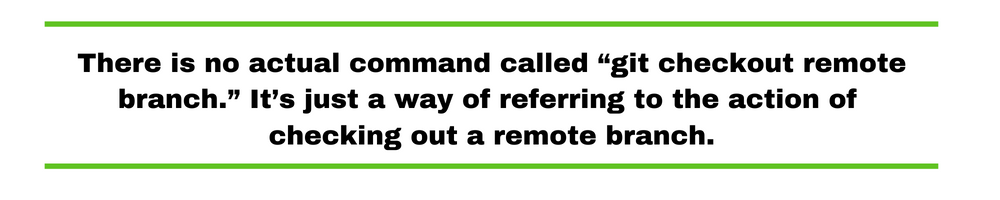
In Git, a branch is a separate line of development. The Git branch command creates new branches.
When a programmer fixes a bug or adds a new feature, he or she creates a new branch to make the changes. The new Git branch ensures changes don’t threaten existing, working code. This keeps their work independent leaving less room for merge conflicts later.
Sometimes programmers need to access a branch that’s not stored locally but don’t want to create a new local branch or version. When you actually want to work on the remote version, you need to use the Git checkout remote branch method.

Git checkout remote branch lets us switch and work on a remote branch, just like switching to a local one. For the latest versions of Git, you can simply use:
git fetch
This will load all the remote branches locally so now you can simply access any remote branch via it’s name like a local branch using the checkout command as shown:
git checkout branchxyz
In this case, the remote branch is called “branchxyz.”
Below are a couple of examples of checking out remote branches with Git.
In this one, we’re simply checking out a remote branch called xyz:
git fetch
git checkout xyz
That’s fine as long as we don’t have a local branch that’s also called “xyz.” In that event, we’d confuse Git with the “git checkout xyz” command. We need to specify that we’re referring to the remote branch like this:
git fetch origin
git checkout –track origin/xyz
If we’ve got multiple remotes, we need to use:
Git checkout -b xyz <remote name>/xyz
You can also create a new branch with the following command:
git checkout -b <branch_name>
This will create a new branch for you locally out of the current branch you ran this command from. Once you push this to remote, other developers can checkout to this remote branch the same way.
Git is an incredibly powerful tool for programmers to collaborate on coding projects. Imagine having 10 programmers all working on the same piece of code and then merging those changes without any version tracking system.
With git checkout remote branch, multiple developers can work on a single piece of software, each making their own changes in a protected way, without adding unstable code to working software.
Git checkout remote branch makes it easy to review and collaborate with others in a failsafe way.
Since the Git checkout remote branch methods listed above are a subset of Git, best practices are the same. Here are surefire ways to succeed in working with Git checkout remote branch:
Making sure all the changes you commit work is essential in producing top-tier software. You need tools to help you write better and cleaner code.
Try Stackify by Netreo’s free code profiler Prefix to write better code on your workstation. Prefix works with .NET, Java, PHP, Node.js, Ruby and Python.
Stackify's APM tools are used by thousands of .NET, Java, PHP, Node.js, Python, & Ruby developers all over the world.
Explore Retrace's product features to learn more.
If you would like to be a guest contributor to the Stackify blog please reach out to stackify@stackify.com