
By TechnologyAzure and AWS Monitoring
By IndustryIntegrates with your stack
By InitiativeEngineering & DevOps Teams
TechnicalIt’s easy to get the help you need

It turns out there are a bunch of people on StackOverflow looking for ways to tail a log file, but there don’t appear to be many resources for all the different tips and tools to do this. If you’re a Java or .NET developer, just getting started with tailing log files, or a seasoned developer who needs something quick and easy to set up and go, there are several options. In fact, there may be too many.
Check out some tools I found that make tailing a log file a walk in the park. Tailing multiple log files? Want to tail logs remotely from a web browser? This list covers a whole array of needs.
The de facto standard for linux systems is the ever-handy “tail” command. Need I say more?
$ tail -f /var/log/syslog -f /var/log/myLog.log
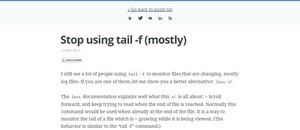
Brian Storti (@brianstorti) offers an alternative method to the standard tail -f: less +F, which causes similar behavior as tail -f but allows for easily switching between navigation and watching mode. However, he notes that if you need to watch multiple files simultaneously, the standard tail -f offers better output.
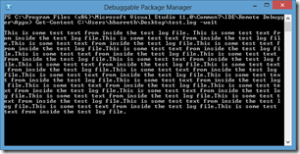
Powershell is one of the most overlooked windows apps for ops. This approach doesn’t have any extra features but can be perfect for opening a quick commandlet window and keeping an eye on the status of a file.
Use the following simple syntax to show the tail end of a log file in real-time.
Get-Content myTestLog.log –Wait
You can also filter the log right at the command line using regular expressions:
Get-Content myTestLog.log -wait | where { $_ -match “WARNING” }
Retrace is an APM tool that provides all the support you need to monitor and optimize your applications, including enhanced log management which fully indexes and tags your logs. Retrace also tails log files in real-time.
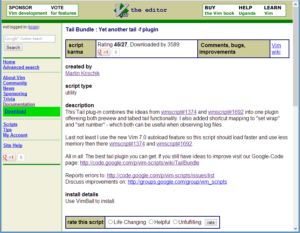
Developed by Martin Krischik (@martin_krischik), this handy-dandy plugin for Vim allows you to use “the best tail plugin you can get.”
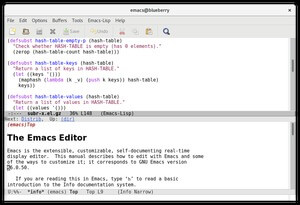
To tail a file in Emacs (@emacs): start Emacs, hit M-x (Alt and x keys together), and type “tail-file”. Then, enter the filename to tail. The net result is that this will spawn an external tail -f process. Emacs is much more than a tool for tailing log files, however; it’s packed with other features and functionality ranging from project planning tools to debugging, a mail and news reader, calendar, and more.
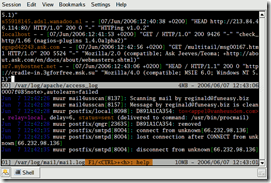
Developed by Folkert van Heusden (@flok99), MultiTail was inspired by wtail, which was written by André Majorel. This is one of the more complete UNIX offerings, in my humble opinion. It’s a relatively newer tool compared to some others on this list, with a stable version released in February 2015.
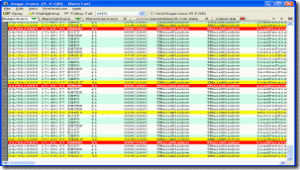
Developed by Bare Metal Software, BareTail is a free tool for monitoring log files in real-time. The “Bare” in the name might prompt some to ask, “How can you get any barer than regular Tail?” It turns out the name is a carryover from the software development group that built it, and this tool provides a color-coded GUI above and beyond good ‘ole Unix Tail.
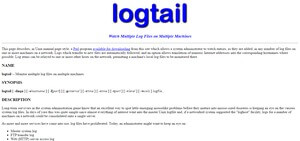
Developed by John Walker of Fourmilab (@Fourmilab), this tool doesn’t appear to have been supported in a long time (the website is dated 1997) and may not play well with the latest distros of Unix. You have been warned.
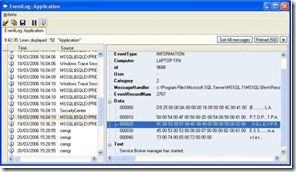
Developed by Thierry Parent, TraceTool is a great option for .NET developers needing to build their own log tailing feature. The code comes with a lot of power and features, but it might not be as good a choice if you simply want to run a quick program and be off on your merry way. You can also check it out on SourceForge.
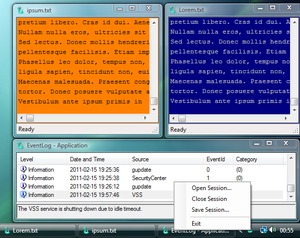
SnakeTail.net is developed by SnakeNest. Looks can be deceiving – I thought this Google Project was long dead but was pleasantly surprised that bugs are still being fixed and features added as recently as September 2016.
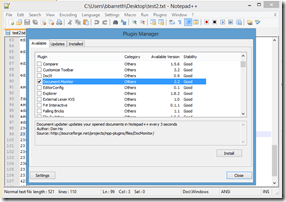
Hardcore fans of Notepad++ (@Notepad_plus) often like to work in it all day, every day. Now you can tail a log file in Windows without ever leaving Notepad++ by using the Document Monitor plugin (granted – hardcore fans probably already know all about this!):
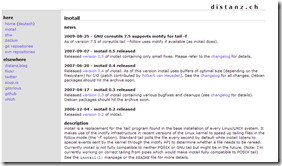
Developed by Tobias Klauser (@t_klauser), inotail is a basic tool with minimal options compared to the others on this list. But for those of you yearning for simplicity, this just might be the log tail tool you’re looking for. The most recent update, however, is from back in 2009, and the most recent version, inotail 0.5, was released in 2007.
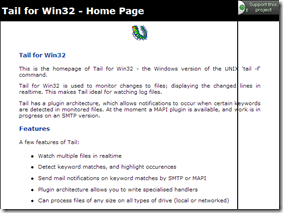
Developed by Paul Perkins, Tail for Win32 is a Windows version of the UNIX ‘tail’ command, providing a quick and dirty way to use the Unix Tail command you’re used to on Windows systems. Many folks might consider this completely unnecessary on a windows system with the prevalence of Powershell these days, but it does provide a couple nice features you wouldn’t otherwise have:
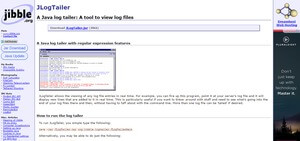
JLogTailer is a Java log tailer with regular expression features that makes it possible to view any log file entries in real-time. It’s an easy-to-use tool that’s helpful when you need to see what’s going into the end of your log files as it happens while you tinker with your code. Additionally, you can use JLogTailer to tail multiple log files if needed.
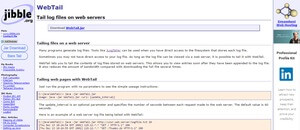
With so many programs generating log files, other tools are useful when you have direct access to the file system that stores each log. But what if you don’t have direct access to your log file? That’s where WebTail comes in, enabling you to tail any log file that can be viewed via a web server. In addition to allowing you to view entries the moment they’re appended to log files, WebTail requires less bandwidth than you’d otherwise use to download the entire file several times.
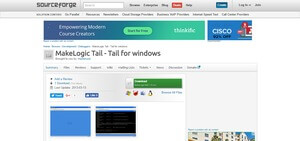
An advanced tail -f command with GUI, MakeLogic Tail is the tail for Windows. It can be used to monitor the log files of various servers and comes with a variety of other intuitive and useful features.
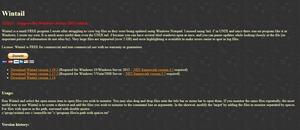
Wintail is a free program created by Andy Hofle after he struggled with viewing log files in real-time with Windows Notepad. There was no program like tail -f in UNIX for Windows at the time, so he wrote his own. It’s a useful tool enabling you to have multiple tiled windows open simultaneously, and you can also pause updates to examine files more closely when needed.
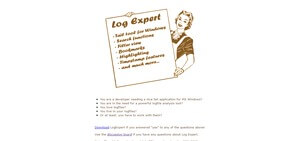
If you’re looking for an intuitive, easy-to-use tail application for Windows, LogExpert is a solid option offering search functionality, bookmarking, filter views, highlighting, time stamps, and other useful features that make monitoring a less frustrating task.
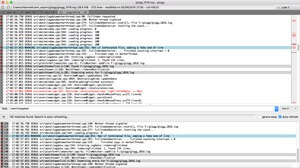
A multi-platform GUI application for browsing and searching through long, complex log files, glogg can be described as a graphical, interactive combination of grep and less. An open-source tool released under the GPL by Nicolas Bonnefon, glogg functions on both Windows and Mac, making it a functional tool for any developer.
I’d love to hear about your go-to methods for tailing log files on Windows, so share your favorite tips and tools below.
Stackify's APM tools are used by thousands of .NET, Java, PHP, Node.js, Python, & Ruby developers all over the world.
Explore Retrace's product features to learn more.
If you would like to be a guest contributor to the Stackify blog please reach out to stackify@stackify.com